Sequential Execution
- 28 Dec 2022
- 1 Minute to read
- Contributors
- Print
- DarkLight
Sequential Execution
- Updated on 28 Dec 2022
- 1 Minute to read
- Contributors
- Print
- DarkLight
Article Summary
Share feedback
Thanks for sharing your feedback!
When you specify the [Scenario] you wish to run on the [Test Plan] page, you can specify the execution order by selecting [Sequential] as the execution method.
Select [Test Plan] in the side menu, choose the target [Test Plan] and click the [Edit] button of the appropriate [Scenario]. The following page will appear, where you can specify the execution method in the [Run in:] section and the execution order:

Changing the execution order is easy! On the right side of the [Test Plan Edit Page], simply drag the left edge of the [Scenario] name and drop it to where you want it to be.

Please take note of the following points:
- Tests are executed in the order specified in the [Scenarios] in the [Test Plan] section.
- Once Autify has completed executing a [Scenario], it will begin executing the next [Scenario].
- If you have specified the execution order of a [Scenario] and execution fails halfway through, Autify will continue executing the test until the end.
- If you specify [Sequential] as the execution method, the test will be executed sequentially, regardless of how you’ve set up parallel test execution in workspace settings.
- If you execute a [Test Plan] while running the same [Test Plan] where [Sequential] is specified for the execution method, the second execution will begin without being affected by the first execution.
- If you have specified multiple environments as the [Test Plan’s] [Execution Environment], tests will be executed in each environment one by one.
Was this article helpful?

