- 22 Sep 2022
- 3 Minutes to read
- Contributors
- Print
- DarkLight
Jenkins integration
- Updated on 22 Sep 2022
- 3 Minutes to read
- Contributors
- Print
- DarkLight
Autify provides the official Jenkins plugin to upload a build and run a test plan easily from your Jenkins workflow.
Getting started
This document describes how to use our Autify Jenkins plugin step-by-step.
Prerequisites
First, we assume you already have Jenkins Project or Pipeline to build your application. We'll add an Autify test step right after the build step to confirm the newly built application doesn't break the end-to-end experience.
Secondly, you need to create a test plan on Autify for Mobile. Please note the URL of your test plan e.g. https://mobile-app.autify.com/projects/AAA/test_plans/BBB and we'll use it later.
You also need to create a personal access token of Autify for Mobile. Please note the generated token somewhere so that we can store the value on Jenkins Secrets later.
Note: Since the personal access token is associated with a single user, we recommend you to create a machine user in your organization and use its personal access token for CI/CD integration.
Lastly, we currently only support Jenkins running on Linux or macOS platform. Windows is planned.
Install plugin
Open the Autify Plugin page and click "How to install" on the top right. You'll see the installation options like below:

Store personal access token on Jenkins Secrets
Store the personal access token you generated above on Secrets by following Jenkins's document. Use "Secret text" for "Kind" and you can name an arbitrary "ID". Assuming you named it autifyMobileAccessToken here:

Add a build step to upload a build and run Autify for Mobile
Finally, let's add a new step to your existing Jenkins Project or Pipeline.
Jenkins Project
Go to configuration of your Project and click "Add build step" under "Build" and select "Run test on Autify for Mobile":

Then, select the ID of the Secret you created above e.g. autifyMobileAccessToken from the select box of "Personal Access Token of Autify for Mobile" and paste the URL noted above e.g. https://mobile-app.autify.com/projects/AAA/test_plans/BBB to "Autify for Mobile test URL".
See the examples below.
Upload a new build file and start a test (no waiting for the finish of the test):

If you want to wait until the test finishes or timed out:

To just upload a new build file, you can use "Upload build to Autify for Mobile" build step ("Workspace id" is the id right after /projects/ in the URL you noted above):


Jenkins Pipeline
Open your Jenkinsfile or Pipeline configuration page and insert the step below right after your deployment step.
Upload a new build file and start a test (no waiting for the finish of the test):
autifyMobile credentialsId: 'autifyMobileAccessToken', autifyUrl: 'https://mobile-app.autify.com/projects/AAA/test_plans/BBB', buildPath: 'path/to/your-[ios.app|android.apk]'
If you want to wait until the test finishes or timed out:
autifyMobile credentialsId: 'autifyMobileAccessToken', autifyUrl: 'https://mobile-app.autify.com/projects/AAA/test_plans/BBB', buildPath: 'path/to/your-[ios.app|android.apk]', wait: true
Just upload a new build file (workspaceId is the id right after /projects/ in the URL you noted above):
autifyMobileUpload credentialsId: 'autifyMobileAccessToken', workspaceId: 'AAA', buildPath: 'path/to/your-[ios.app|android.apk]'
(Not recommended) Using "Execute shell" step
If you don't want to use our Jenkins plugin or it has an issue, you can use "Execute shell" step instead.
Here is the summary of the process:
- Install the following plugins if you don't have yet:
- Store the personal access token as described above.
- Add "Execute shell" build step:
- Jenkins Project:
- Add the Secret to "Build Environment" > "Bindings" (Use
AUTIFY_MOBILE_ACCESS_TOKENas "Variable") - Add "Execute shell" build step e.g.:
curl https://autify-cli-assets.s3.amazonaws.com/autify-cli/channels/stable/install-cicd.bash | bash -xe ./autify/bin/autify mobile test run https://mobile-app.autify.com/projects/AAA/test_plans/BBB --build-path path/to/your-[ios.app|android.apk] - Add the Secret to "Build Environment" > "Bindings" (Use
- Jenkins Pipeline:
- Add
shstep surrounded bywithCredentialse.g.:
withCredentials([string(credentialsId: 'autifyMobileAccessToken', variable: 'AUTIFY_MOBILE_ACCESS_TOKEN')]) { sh ''' curl https://autify-cli-assets.s3.amazonaws.com/autify-cli/channels/stable/install-cicd.bash | bash -xe ./autify/bin/autify mobile test run https://mobile-app.autify.com/projects/AAA/test_plans/BBB --build-path path/to/your-[ios.app|android.apk] ''' } - Add
- Jenkins Project:
Note: You can customize the Autify CLI command in the shell step as you like. See Autify CLI's documentation for more details.
Conclusion
By using Autify's Jenkins plugin (or shell step), you can automatically run a test plan or scenario after deployments so that you can detect regressions right away and take an appropriate actions without wasting time.

